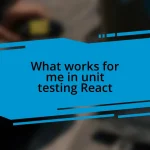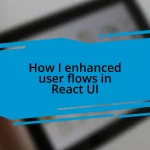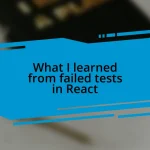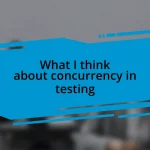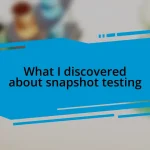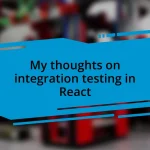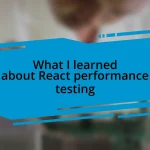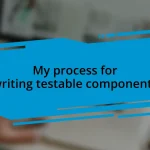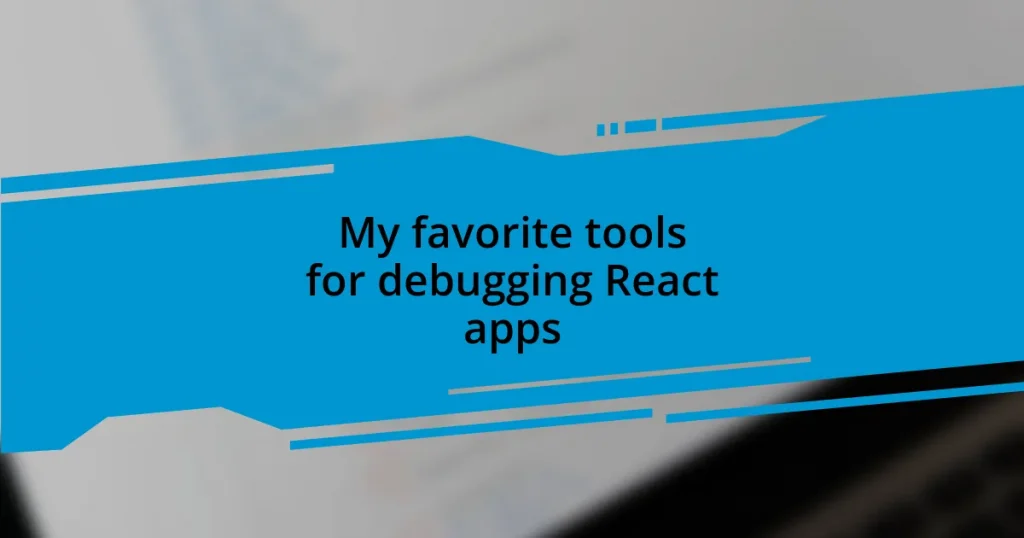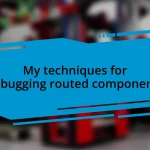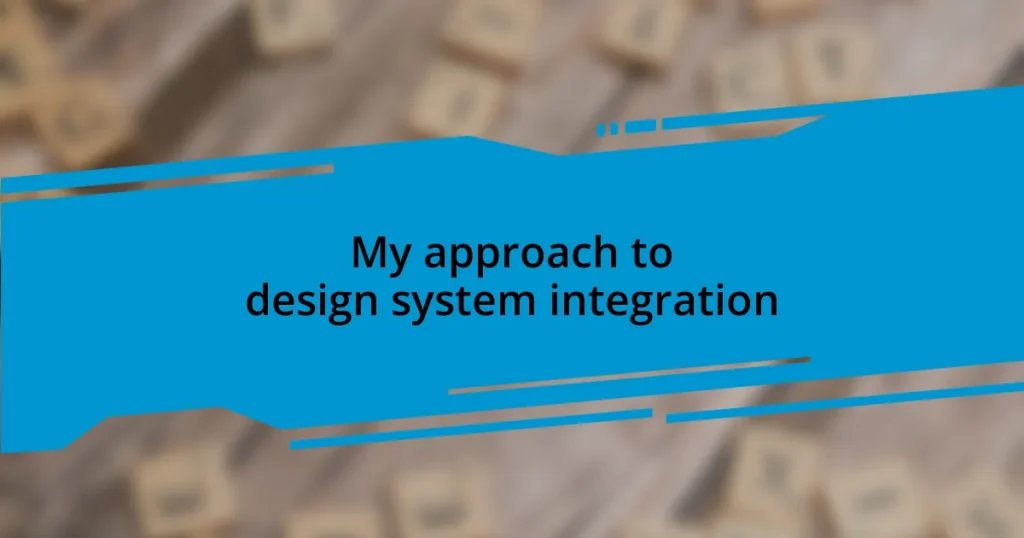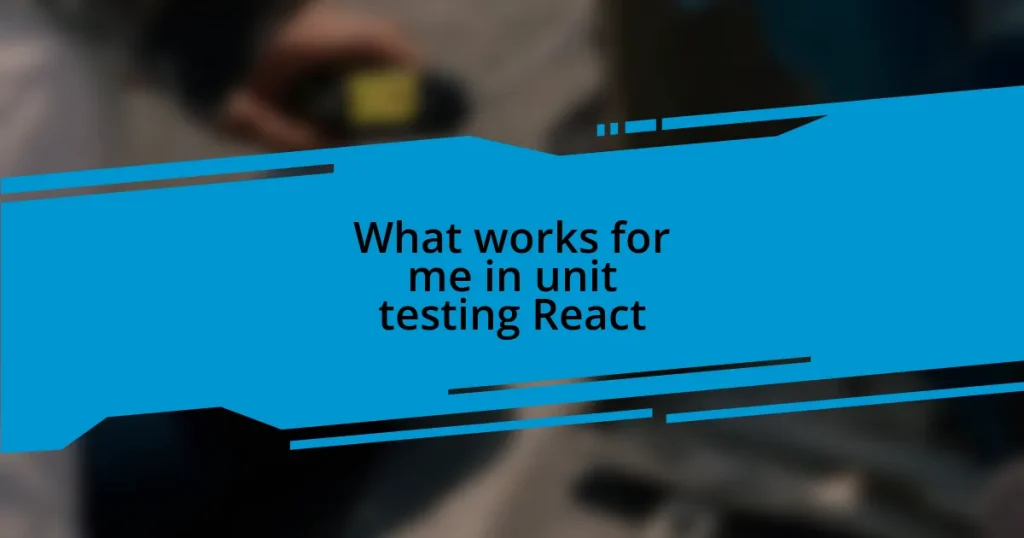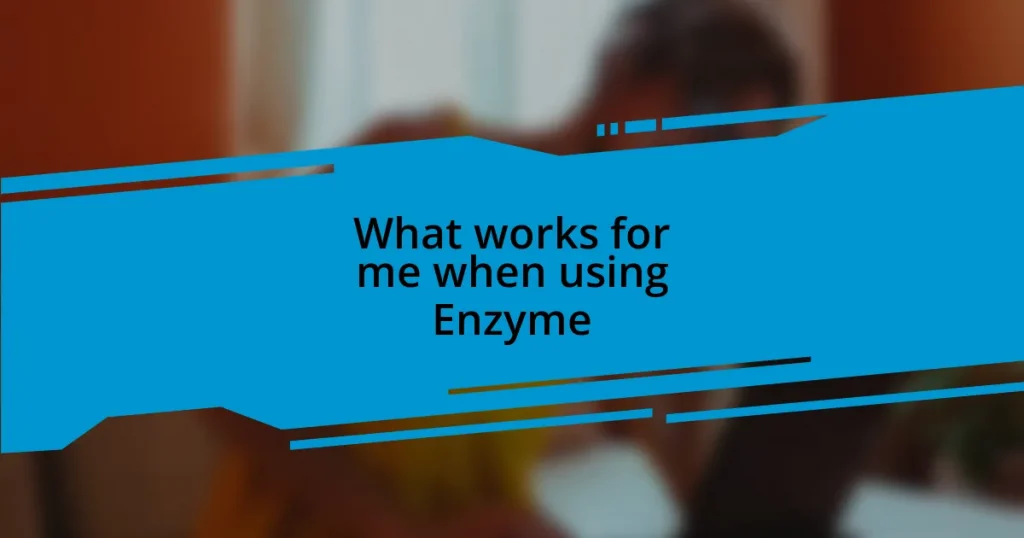Key takeaways:
- Understanding React’s mechanics, including component lifecycle and state management, is crucial for effective debugging.
- Utilizing tools like React Developer Tools and Redux DevTools can significantly enhance debugging efficiency.
- Real-time inspection and console logging are essential strategies for tracking down elusive bugs.
- Best practices, such as isolating components and seeking collaborative feedback, can help uncover hidden issues and improve the debugging process.
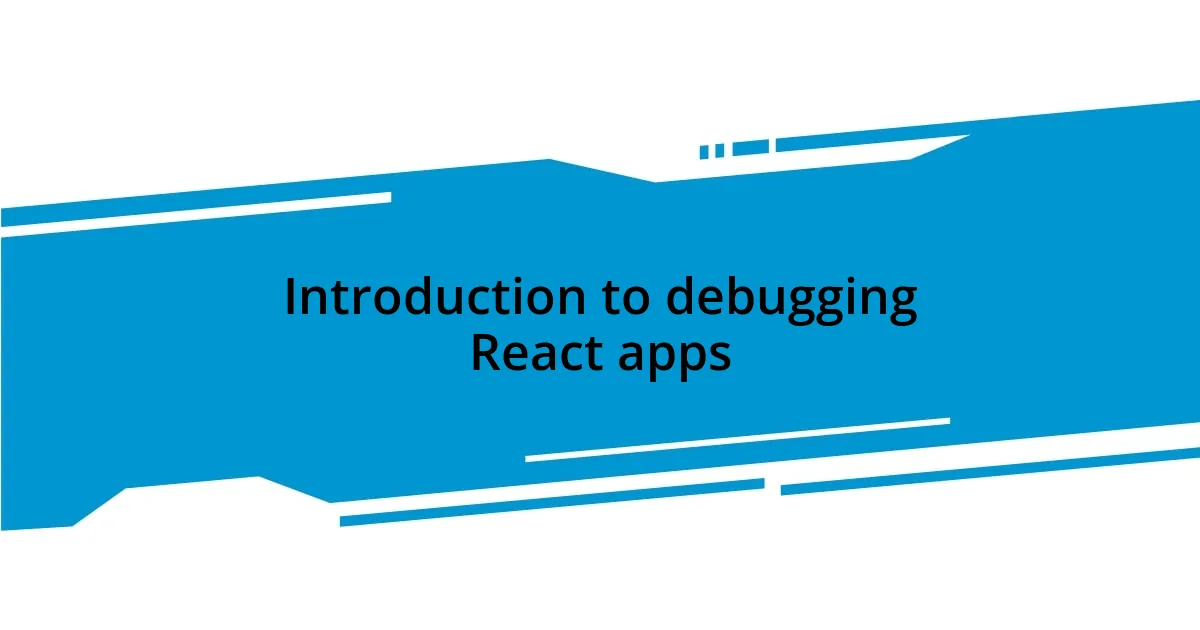
Introduction to debugging React apps
Debugging React apps can sometimes feel like navigating a labyrinth, where one wrong turn can lead to a headache. I remember my first experience tracking down a stubborn bug. After hours of hunting through my code, I learned that the key to effective debugging lies not just in finding the error, but also in understanding the why behind it. Isn’t it fascinating how every bug has a story?
Understanding the underlying mechanics of React, like its component lifecycle and state management, can transform how you approach debugging. It’s like getting to know a friend better; the more you understand their quirks, the easier it becomes to predict their behavior. When I took the time to delve into hooks and state updates, I found that spotting errors became less daunting and more of a challenge to embrace.
Many newcomers may feel overwhelmed when things go awry, but remember this: every developer encounters bugs, no exceptions. I’ve been there—frustrated and stuck, but once I began to view setbacks as learning opportunities, my skillset flourished. Are you ready to view debugging not merely as a chore but as a stepping stone in your programming journey?
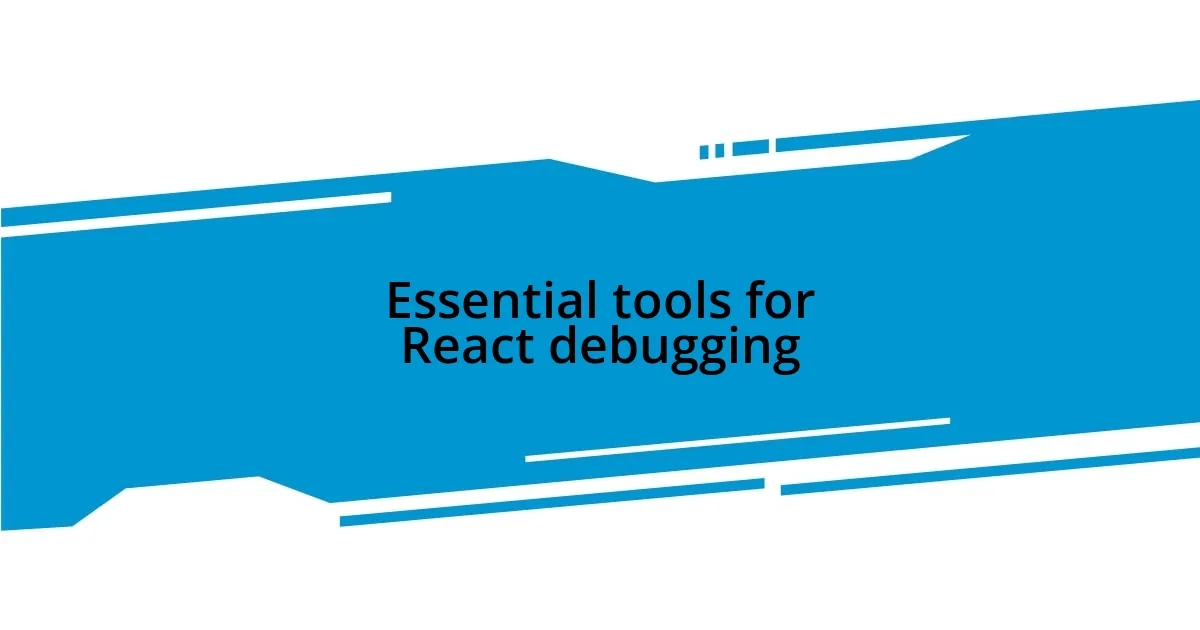
Essential tools for React debugging
The right tools can be a game-changer when it comes to debugging React apps. One of the ones I swear by is React Developer Tools. This browser extension allows me to inspect and edit React component hierarchies in real time. I’ve often found that simply viewing the props and state of a component has saved me countless hours of frustration, especially when I was puzzled as to why a certain component wasn’t rendering as expected.
Another powerful tool I utilize is Redux DevTools. If you’re managing state with Redux, this becomes indispensable. It not only helps in viewing the state changes, but also allows for time-travel debugging. I can literally rewind and replay every state transition, which makes understanding complex data flows feel more manageable. Just imagine sifting through state changes like a detective piecing together clues!
Lastly, I can’t stress enough the importance of console logs in combination with breakpoints. Even in this era of sophisticated tools, I’ve found that strategically placing console logs has a clarity that can’t be matched. When I need to get to the root of an elusive bug, logging variables and application state lets me track down problems right where they occur, ultimately making my debugging process much more efficient.
| Tool | Description |
|---|---|
| React Developer Tools | Browser extension for inspecting React components’ hierarchy and state. |
| Redux DevTools | Visualize and manage Redux state and actions with time-travel debugging. |
| Console Logging | Simple yet effective way to track variables and application states during debugging. |
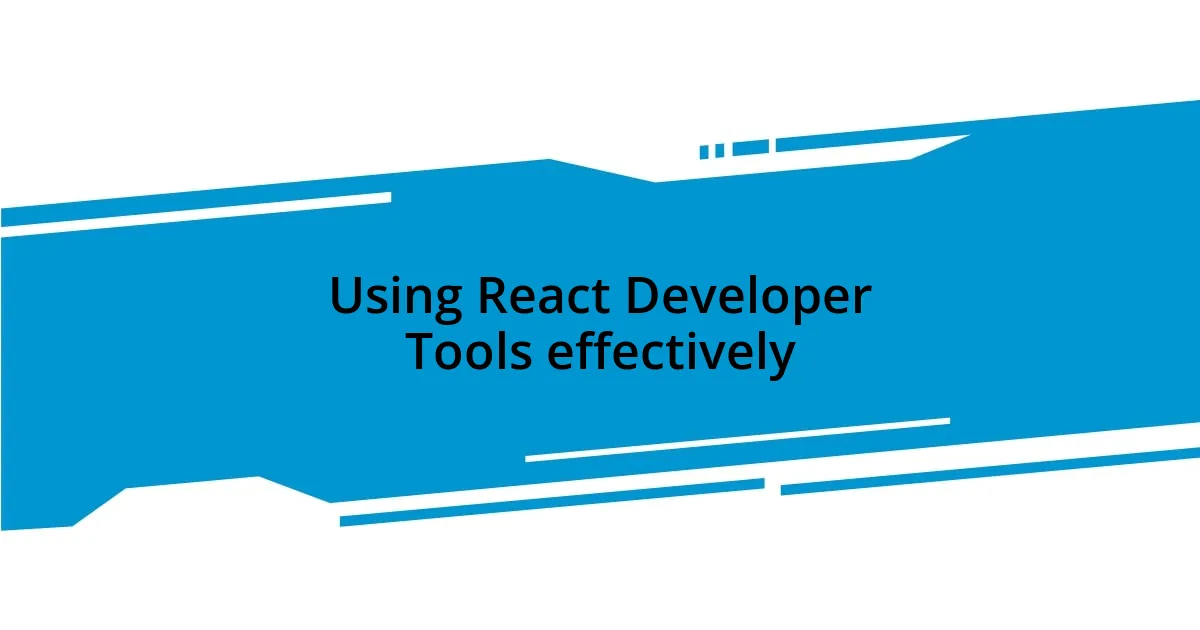
Using React Developer Tools effectively
While using React Developer Tools, I’ve discovered some tricks that really maximize its potential. For instance, I often start by navigating the component tree to identify which component is causing my issues. Observing the props and state live is like peering into a magic box—I can instantly see how changes affect everything around it. The first time I used it to inspect a nested component, the insight was like a light bulb going off. Suddenly, I wasn’t just guessing at what was going wrong; I had clarity.
- Component Tree Navigation: Easily access any component and see its props and state.
- Highlight Updates: Enable this feature to visually track which components are re-rendering.
- Profiler Tool: Collect performance data and pinpoint slow components, helping you optimize your app effectively.
- Snapshot Comparison: Compare different states of your component to see how props or state changes affect rendering.
Using these features effectively will transform your debugging experience from frustrating to enlightening, turning those bugs into mere anecdotes you’ll chuckle about later. I feel empowered every time I catch a rendering issue before it escalates, knowing I can prevent future headaches with just a few clicks.
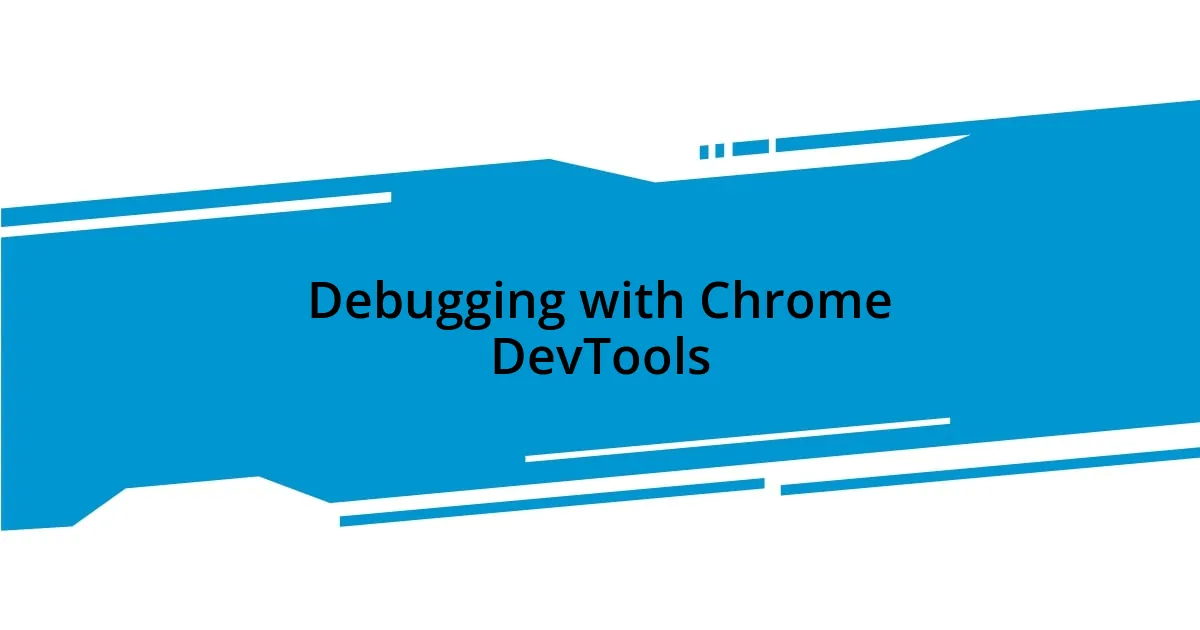
Debugging with Chrome DevTools
Debugging with Chrome DevTools is like having a backstage pass at a concert; you see everything happening behind the scenes. I often use it for inspecting elements in my React applications, and it’s incredible how a simple right-click and ‘Inspect’ can expose the structure and styles of my components. One time, I was struggling with styles not applying correctly, and within minutes, I found out that a seemingly innocent CSS rule was overriding everything. It’s moments like that when you realize just how powerful and informative Chrome DevTools can be.
The Elements panel is a treasure trove for anyone diving deep into debugging. There’s something so satisfying about tweaking CSS in real-time, don’t you think? I sometimes find myself experimenting with styles directly in the DevTools and witnessing immediate results. On several occasions, this real-time interaction not only fixed visual issues but also offered a fresh perspective on layout strategies. It’s this hands-on approach that pushes the boundaries of my understanding and leaves me feeling accomplished.
Lastly, the JavaScript console in DevTools is an absolute lifesaver. I remember a project where state updates were behaving erratically, and using the console to track those changes was eye-opening. I could output the state before and after changes, which truly demystified the flow of my application. Isn’t it fascinating how a few console commands can unravel what felt like an insurmountable problem? In my experience, this mix of visual inspection and real-time scripting has turned debugging sessions into intuitive problem-solving adventures.
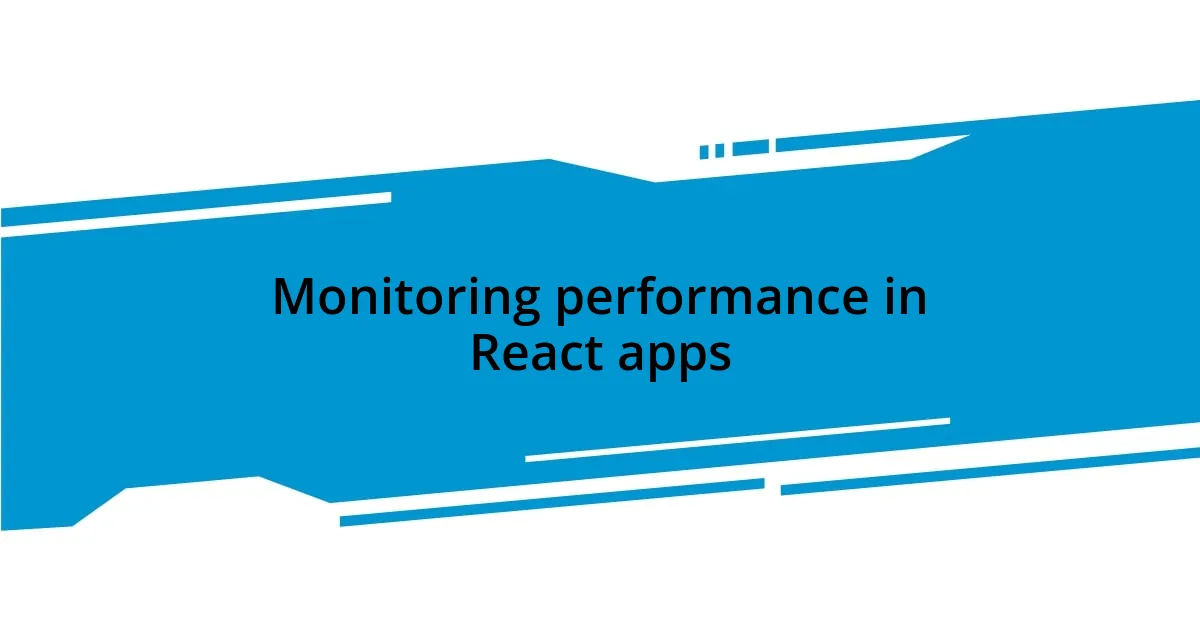
Monitoring performance in React apps
Monitoring the performance of React apps is crucial for maintaining a smooth user experience. One handy tool I frequently use is the Profiler in React Developer Tools. I recall a time when my app felt sluggish, and by profiling different components, I discovered a hefty render bottleneck caused by unnecessary state updates. It was eye-opening; suddenly, I could pinpoint the exact culprit and optimize accordingly, leading to smoother interactions.
I also make it a habit to monitor component re-renders using the “Highlight Updates” feature. It’s incredibly revealing to see which components flicker each time a change occurs. Once, during a project, I thought I had optimized everything, but upon enabling this feature, I was surprised to see a component re-rendering far too frequently, causing noticeable lag. Adjusting its update logic felt like a mini victory and gave me a genuine sense of achievement.
Additionally, integrating performance monitoring tools like React’s built-in useEffect hook allowed me to keep tabs on side effects effectively. I remember implementing this in a recent app and being astounded at how tracking render cycles let me improve load times significantly. Can you imagine discovering that a minor adjustment led to dramatic performance gains? That’s the kind of rewarding experience that makes debugging all the more engaging and fulfilling!
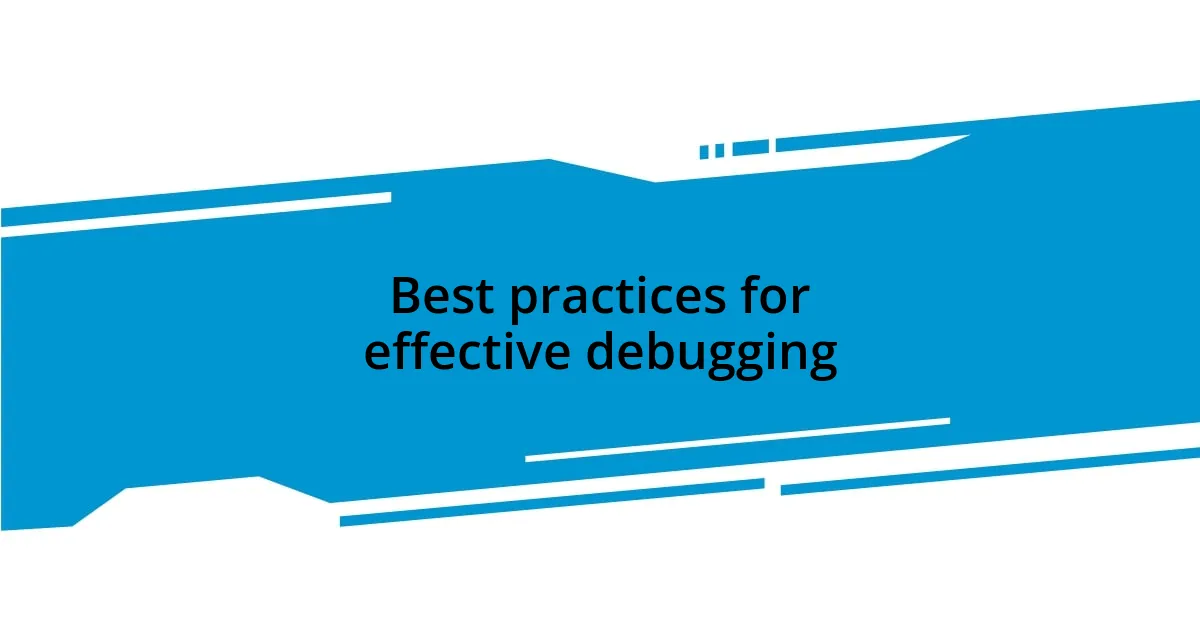
Best practices for effective debugging
Debugging React apps can sometimes feel like searching for a needle in a haystack. One of the best practices I’ve adopted is to always maintain a clear and detailed log of my console outputs. I once faced a particularly puzzling issue with props not being passed correctly, and it was by logging each step of their journey through the components that I uncovered a simple typo. Doesn’t it feel satisfying to trace the path back to the source of an issue?
Another effective technique is isolating components when debugging. I’ve found that breaking down complex components into smaller, testable units often uncovers hidden logic errors. There was a time when I was tweaking a large form component, and by isolating each input field into its own mini-component, I realized that one was unintentionally affecting another through shared state. It’s amazing how stepping back can clarify confusion, isn’t it?
Lastly, never underestimate the power of asking for a fresh pair of eyes. Sometimes, when I’m stuck, I seek feedback from a colleague or even share my screen for a code review. On one occasion, a fellow developer pointed out an oversight I had completely missed about how my Redux state mappings were set up. This collaborative effort not only solved the issue but reinforced the importance of teamwork in debugging. Don’t you agree that collaboration can turn a frustrating experience into a learning opportunity?